Connecting a scanner to your phone to be able to use EquiTrace with a scanner
You have decided to use EquiTrace with a scanner and now want to connect to your phone. The GPR+ scanners work with both IOS iPhones and Android Phones.
Have a look below at the different features which your GPR+ scanner has:

Connecting an iPhone to a GPR+ Scanner:
To connect your IOS iPhone to your scanner you can follow these steps:
- With the scanner OFF press and hold the button on the GPR+ scanner.
- You will see Reset Bluetooth Pairing? on the screen. Keep holding the button while the scanner counts down.
- Hold until it says Pairing Reset.
- Go to settings on your phone.
- Go to Bluetooth.
- Scroll down to other devices (the scanner must be on when you are doing this).
- You will see GPR+… select this.
- If it asks for a PIN enter 1234 then select Pair from the top right of the screen.
- Now go to the EquiTrace App.
- On the Home page you should see a green bar saying Connected.
- To connect to another device leave the scanner to power OFF (don’t use for 90 seconds) then repeat the steps above.
Connecting an Android Phone to a GPR+ Scanner:
To connect your Android Phone to your scanner you can follow these steps:
- Switch the scanner on by pressing the button BRIEFLY once.
- The scanner screen will say Ready and the Bluetooth symbol will be flashing without a letter M next to it (if there is an M go to the instructions for scanner previously connected to an iPhone or iPad). The M stands for master mode, the symbol can look more like an H due to the display.
- Go to settings on your phone.
- Go to Bluetooth, this can sometimes be found under Connections.
- Press on Bluetooth.
- Make sure the scanner is turned on and look for it under Available devices.
- You will see GPR+… select this.
- If it asks for a PIN enter 1234 then select Pair from the top right of the screen.
- Now go to the EquiTrace App.
- You should see a menu with Select a device. Select the scanner you just paired.
- You should now see a green bar on the home page that says Connected.
Connecting an Android phone to a GPR+ Scanner after it has been Connected to an iPhone or iPad:
To connect your Android Phone to your scanner after it has been connected with an iPhone or iPad you can follow these steps:
- Start with the scanner OFF. Press and hold the button on the GPR+ scanner.
- You will see Reset Bluetooth Pairing? on the screen. Keep holding the button while the scanner counts down.
- Hold until it says Pairing Reset.
- Then follow the normal steps as described on the previous page.
Check your Connection:
You can check to see if your device is connected to your scanner by going to the EquiTrace App Home Screen and looking at the green bar.
If it says Connected you are good to go!