If your scanner won’t connect it may be because of some of the reasons below.
- If your scanner won’t connect it may be because of some of the reasons below.
- Is your Bluetooth on your phone turned on?
On your phone, you must go to settings. Here you must turn on your phone’s Bluetooth.
- Is your scanner connected in your phone settings to your phone’s Bluetooth?
When you have your Bluetooth turned on you must then connect your scanner to your phone in your Bluetooth settings. Select your scanner in ‘My Devices’. Once your scanner is successfully connected it will appear as ‘Connected’ on the right-hand side of the name of the device.
- Is your scanner connected to another device? Slave and master mode/ will need to let power down and reset
If your scanner is connected to another device allow your scanner to power off. Once powered off you must then press and hold down the central button on the scanner. After it powers back up again and flashes ‘Welcome’ you must continue to hold down the button. Here it will say ‘ Reset Bluetooth pairing’ 5..4..3..2..1 and then say ‘Bluetooth Reset’.
The scanner is then ready to pair to your device. You must go to your settings, turn on your Bluetooth, find the scanner and connect to the scanner.
- Is your scanner connected to the app?
Once your phone is connected to the microchip scanner via Bluetooth in settings you must then open the EquiTrace app and ensure the app is connected to the scanner also. On the home screen beneath the farm name, it will say ‘Trying to Connect’ This means your scanner is not connected to the app. If it says ‘Connected’ your EquiTrace app is connected to your scanner, and you may proceed to scan your animal.
- Is your app open when scanning your horses?
In order to pull data from the scan you must scan with your microchip scanner connected to your phone via Bluetooth, connected to your EquiTrace and to ensure your EquiTrace is open on the home screen when scanning. If you do not do this, you will not pull your temperature data.
- Is your scanner charged?
Before using your scanner ensure it is fully charged. On the top left-hand side of the scanner screen there is a battery icon. Here it will show you how much charge the scanner has remaining. 3 Bars is fully charged and 1 bar is low battery/needs to be charged.
Connect the charger to the bottom of the scanner. There is a black nodule where you must remove and place the charge. Then connect the other end to the plug and plug into a socket.
- If you are having temperature/reading issues please contact Merck.