If you are a new subscriber and are signing in to the EquiTrace App for the first time you can learn more about how to do that here
You have decided to sign up to EquiTrace so the first thing you are going to want to do is download the App.
EquiTrace can be used on both IOS iPhones and on Android phones.
You can download the App from the App Store for IOS iPhones and from Google Play store for Android Phones.
You can also scan the relevant QR codes below and they will bring you straight through to download EquiTrace!
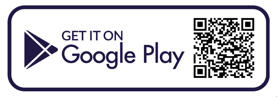
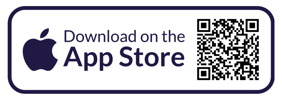
Then click on your newly downloaded EquiTrace App.
Once you have clicked into the EquiTrace App the next screen you see will give you 3 options:
- You will see a button that gives you the option to purchase a scanner if you would like to use EquiTrace with a scanner or if you have BioThermo® Microchips that you want to monitor temperature with. EquiTrace also works without a scanner.
- You have the option to watch a video of the App in Action.
- Or you can simply press ok and move to the next step to begin your set up.
Next screen to appear will be the notification screen. On this screen you can choose Yes or No.
If you choose not to receive notifications, you will be able to use the App, but you will not get alerts when treatments are due or have been missed, you will not get vaccinations reminders and you will not be notified when a horse is scanned on a different farm.
If you choose Yes, please also press Allow on the pop-up that appears and this will enable notifications.
On the next screen you will see information regarding GPS location of each horse when it is scanned. In order to be able to generate complete movement records of horses in the system, please choose Yes to allow location.
When a pop-up appears, please choose Allow whilst using App.
The next screen will ask you to enter a Farm/ Business name.
For your initial set up you can just enter your Farm name but if a Farm with the same name is already registered you will have to modify the name of your Farm as a unique name is needed.
For example if your farm is White Oak Farm and this is already in use then you can use White Oak Farm 1.
Next you can enter your country and your state/ county.
And then, you will be asked what kind of farm you have.
If you choose Non-breeding, the Reproduction module will not be available. Be very careful to choose the correct option as you will not be able to modify the type of farm after the initial set up.
Next thing you will be asked to do will be to create a username and a password.
Your username is what other people on your subscription will see when you make notes or give a treatment.
You will then be asked to fill out your first and last name along with your email address.
You will also be asked to enter your phone number (you will receive a text message with a code to validate your phone number) and you can select to use this phone number to recover your password in the future if needed.
On the set-up screen you will be able to choose the following:
Treatment due Notifications—If these are on you will to receive notification ten minutes before a treatment is due.
Treatments Missed—If these are on you will receive a notification at the time of your choosing after a treatment has been missed.
Temperature Units—this is only relevant if you are using a Bio-Thermo microchip. The Bio-Thermo chips can measure temperature in either centigrade or Fahrenheit simply choose the unit you prefer.
Location—The App will allow you to search for animals by age definition e.g. Yearling. Specifying which hemisphere you are located in will ensure that the App correctly identifies these.
Connect to HFM - you can request a HFM connection if you have a HFM account and this will transfer data to JCIS Horse Farm Management Software.
Protect App—you have the option to turn on the requirement of Face ID or Touch ID to open the app.
Next you will have the chance to read the disclaimer and please read this disclaimer carefully and decide if you agree to the terms in it.
If you choose cancel you will not have access to the App.
You can also review this disclaimer at a later time if you like by going in the App to Other Features and then selecting Legal Notice.
Lastly if you do not have a subscription you will be shown subscription information. Each subscription comes with one month free trial.
Choose the appropriate number of horses that you intend to use the App with. The App will not allow you to register more horses than you have paid for, however you can upgrade the number of horses at any time.
If you wish to see our Privacy Policy or Terms of use you can access these by scrolling down on that screen.