Uploading horses to the EquiTrace App Account. This will help have your EquiTrace App set up and ready to go from first use.
When you are initially setting up your EquiTrace App one of the first things you will want to do is enter your horses into the App. There are a number of ways you can do this and here's how..
The first way you can do this is by scanning and entering your horses details:
Once your scanner is connected to your phone navigate to the EquiTrace App home page.
As you scan each horse a form will pop up for an Unknown Microchip and you can enter your horse's name.
This step will only need to be done once for each horse.
The EquiTrace app will save and remember the name.
You can also manually add a horse to the EquiTrace app by select the Other Features button on the Home Screen and then selecting the Add Horse Manually Button.
Here you can fill in your horses details and select Save and Continue. You have now added your horse to EquiTrace and can find them on your Find Horse list.
When setting up your EquiTrace App it is necessary to enter each horses name and microchip number. You can add other details about your horse such as the sire, dam, colour and gender at this initial stage but you can also edit this information at the later time.
You can also upload your horses directly to the EquiTrace database through your EquiTrace account on the App by following these steps:
If you have all of your horses in a spreadsheet you can navigate to Other Features in the EquiTrace App and select Import Horses from .csv File.
You can select to upload the file from your iCloud or from your Dropbox and then choose which file you would like to upload.
The file you upload needs to be a .csv file and must include the following headings: Microchip, Microchip 2, Microchip 3, Name, Brand or Pet Name, Sire, Dam, Sex, Colour, Date of Birth (YYYY-MM-DD) and Breed.
All of these headings need to be included but if a header is not applicable for your horse you can just leave this column blank.
EquiTrace can provide you with a Template that you can just fill in with your horses details.
Once you have chosen which file to upload this will automatically upload to the EquiTrace App and if there are any formatting issues these will be highlighted in red and a pop up will appear to alert you that there are errors that require your review.
Once you are happy that the information for your horse is correct then you can select Import Data.
A pop up will appear stating how many horses you have imported to EquiTrace successfully.
If you have all of your horse data together and to save you time, EquiTrace can upload all of your horses on to the system so you have instant access to your horses within the app from your first use.
You can give this list to EquiTrace or you can request EquiTrace to provide a template for you to fill out and return.